Hi Folks,
we can follow below links for the same steps:-
cick here for Oracle 11g installation steps
click here for obiee 11 g installation steps
Oracle Database 11g R2 Installation
Posted by Debashis PaulHello All ….Welcome Back after long time !! The tale of new journey begins…
The configuration for my system as below :
RAM: DDR2 4 GB 667 MHz bus speed.
CPU: Intel Core 2 Duo 2.33GHz.
Hardware Cache : 4 MB L2 Cache
OS : Windows XP Professional Version 2002 – Service Pack 3
Firewall : Zonealarm
Step 1: I have downloaded Oracle 11g R2 Server version from OTN :
http://www.oracle.com/technetwork/database/enterprise-edition/downloads/112010-win32soft-098987.html
The content downloaded for 32 bit windows for setup in Windows XP like as below :

The downloaded content looks like below:
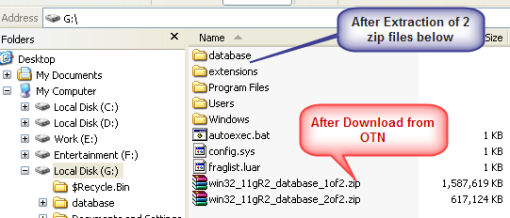
Step 2: Execute the “setup.exe” file .

It starts to check and validate the pre-requisite …

Step 3: Configuring security Updates
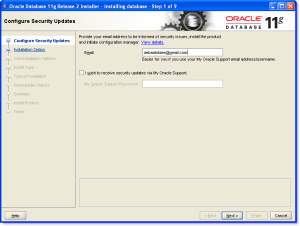
Step 4: Since I want a starter database to be installed and configured hence choose option 1
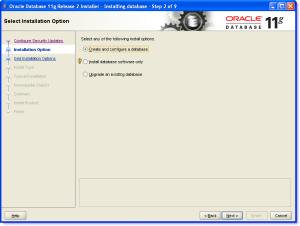 otherwise see the tooltip option which is suitable for your need if you want to upgrade from existing DB or want to install DB binaries only …
otherwise see the tooltip option which is suitable for your need if you want to upgrade from existing DB or want to install DB binaries only …
Step 5: Choose the system class . In my case it will be desktop class system .
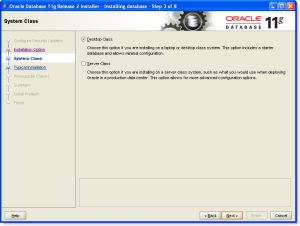 Step 6: Configure basic parameters ….
Step 6: Configure basic parameters ….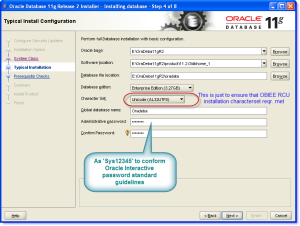 Click “Next” and it will perform some basic checks about validating Memory , Space left at the target location , Swap Memory size , Global variable and PATH , Environment variables etc ….
Click “Next” and it will perform some basic checks about validating Memory , Space left at the target location , Swap Memory size , Global variable and PATH , Environment variables etc ….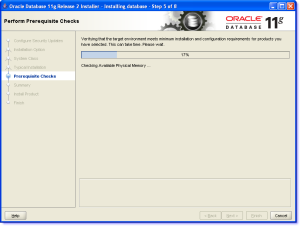 Step 7: Save the response file if you would like to resume the same configuration and setup later using command line parameters …Just kickoff the installation by ‘Finish’ .
Step 7: Save the response file if you would like to resume the same configuration and setup later using command line parameters …Just kickoff the installation by ‘Finish’ .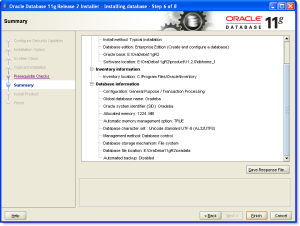
Step 8: The progress bar started continuing the installation and copying the required files.
 The database creation initiates :
The database creation initiates :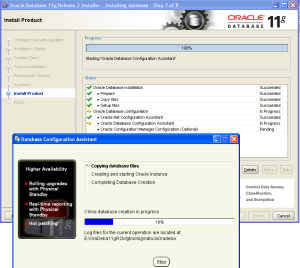 Note: If you have firewall configuration to protect any application accessing Internet , you can see several applications (sqlplus.exe , perl.exe , tnsping.exe ,java.exe , javaw.exe,emdctl.exe,emagent.exe,nmzctl.exe and others) would be trying to access Internet and the default loop back IP address 127.0.0.1 .Just allow all of them in the firewall configuration.
Note: If you have firewall configuration to protect any application accessing Internet , you can see several applications (sqlplus.exe , perl.exe , tnsping.exe ,java.exe , javaw.exe,emdctl.exe,emagent.exe,nmzctl.exe and others) would be trying to access Internet and the default loop back IP address 127.0.0.1 .Just allow all of them in the firewall configuration.Step 9: Oracle 11g R2 database installation completed .
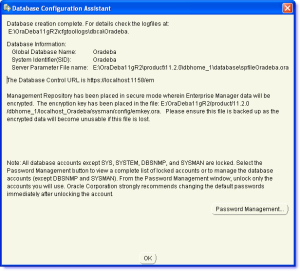 Step 10: I prefer unlocking password for ‘HR’ , ‘BI’ ,’SCOTT’ schema and define passwords for SYS,SYTEM as ‘Sys12345′ and ‘SCOTT’ as tiger. Click OK after that .
Step 10: I prefer unlocking password for ‘HR’ , ‘BI’ ,’SCOTT’ schema and define passwords for SYS,SYTEM as ‘Sys12345′ and ‘SCOTT’ as tiger. Click OK after that .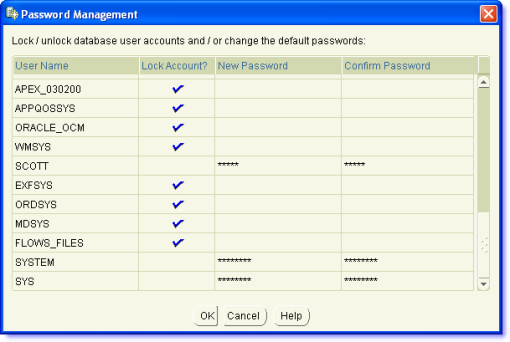 Step 11: The installation has been done and the Enterprise manager DB console can be accessible through URL : https://localhost:1158/em .In my configuration it would take ~ 45 Minutes .
Step 11: The installation has been done and the Enterprise manager DB console can be accessible through URL : https://localhost:1158/em .In my configuration it would take ~ 45 Minutes .
Step 13: OEM Homepage for the instance DB instance ‘Oradeba’ as below :

N.B :- Use ‘SYSTEM’ account for Connect As Normal rather as ‘SYSDBA’ .
Finally I have done with Oracle 11gR2 Installation.
Creating Metadata Repository using Oracle Repository Creation Utility
Posted by Debashis Paul under Uncategorized | Tags: OBIEE 11g RCU, obiee metadata creation, oracle metadata repository, Oracle RCU, RCU, RCU setup for OBIEE 11g, RCU setup oracle, repository Creation utility |Leave a Comment
http://www.oracle.com/technetwork/middleware/downloads/fmw-11-download-092893.html

Step 2: Unzip the content of “ofm_rcu_win32_11.1.1.3.3_disk1_1of1.zip”.
Step 3: Execute the batch file from the desired location where the content has been already unzipped .
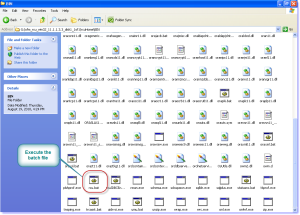
Repository Creation Utility screen pops up …

Step 4: Create the Repository from scratch .

Step 5: Specify the Oracle 11g connection parameters and the SYSDBA connection credentials .
 It will prompt for pre-requisites check .Click Ok to Proceed . Since I have already installed Oracle 11g DB in AL32UTF8 format hence it will never prompt for non-recommended character set .
It will prompt for pre-requisites check .Click Ok to Proceed . Since I have already installed Oracle 11g DB in AL32UTF8 format hence it will never prompt for non-recommended character set .
Step 6: Select the Oracle Business Intelligence Component. This action automatically selects the Metadata Services (MDS) schema (under the AS Common Schema group), which is also required by Oracle Business Intelligence .
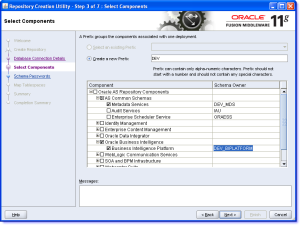 Step 7: Specify the password same for below 2 different schemas .Be aware of the current setup related issue with RCU schema password(Seems to be an Oracle Bug) .2 different schema’s having different password or the password having underscore (‘_’) character causing issue while set up OBIEE 11g Fusion Middleware .Hence for the current situation I keep password simple and same for both schema’s as ‘rcu’ .This password will be reused later during OFMW11g setup .
Step 7: Specify the password same for below 2 different schemas .Be aware of the current setup related issue with RCU schema password(Seems to be an Oracle Bug) .2 different schema’s having different password or the password having underscore (‘_’) character causing issue while set up OBIEE 11g Fusion Middleware .Hence for the current situation I keep password simple and same for both schema’s as ‘rcu’ .This password will be reused later during OFMW11g setup .
Step 8: Specify the different Tablespace if required otherwise ignore and proceed .
 Click Ok for the below popup to accept creation of new Tablespace .
Click Ok for the below popup to accept creation of new Tablespace . The Tablespace creation will be started after that .
The Tablespace creation will be started after that .
Step 9: Finalise and accept the creation of new repository .
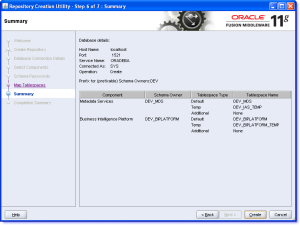 The RCU metadata creation started to target database in target schema and tablespaces .
The RCU metadata creation started to target database in target schema and tablespaces .
Step 10: RCU has been created successfully and hence close the window .

The SQL scripts and the installation log can be found in below reference location of the executed batch file .

Oracle Business Intelligence Enterprise Edition(OBIEE) 11g Installation
Below screenshots will guide you through step by step installation of OBIEE 11 g Fusion Middleware product .Before start the setup make sure Oracle 11g database installed and RCU setup completed.
Step 1: Download OBIEE 11g (11.1.1.3.0) version from below link of OTN .
http://gerardnico.com/wiki/windows/loop_back_adaptater

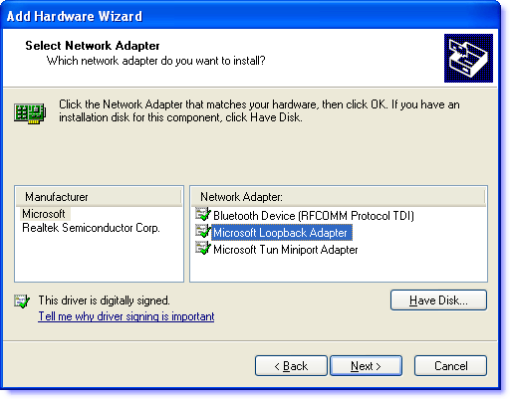
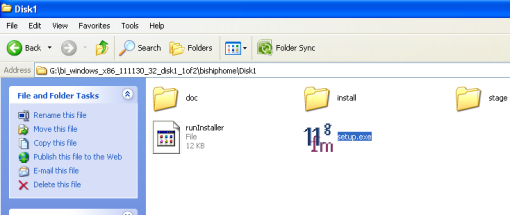

Step 4: Click Next on Welcome screen appeared below.

Step 5: Select the “Installation Type” as ‘Simple’ .This is most easiest and recommended for first try .All the parameters will be set by default.
N.B:- Enterprise installation is mostly required in Scalable system having the configuration required across multiple Weblogic domain or joining a existing domain to existing Weblogic Server .The “Software Only Install” requires the configuration done in different phase after the enterprise wide installation is over .

Step 6: Pre-requisites check has been done .

Step 7: Specify the installation location .

Step 8: Enter the ‘Weblogic’ Admin credentials . In my case the password is : ‘weblogic#1′ (without quotes to meet Oracle Password standard) .
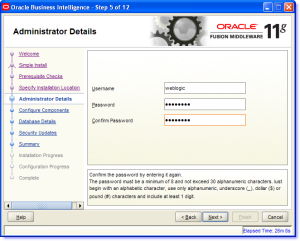
Step 9: Configuring the components . In my case I select all .

Step 10: Specify the connection parameters ..

N.B:- Be aware of the joker type error message thrown here during my first installation as “INST-08029 Unable to connect to Database with given credentials.” It seems to be an Oracle BUG .See the issue in screenshot .
The reason of this error is the BIPLATFORM schema password .In RCU utility if you provide the password same as Schema name it would be creating trouble. Not sure whether it doesn’t accept the same password or it doesn’t accept the underscore(‘_’) character .I have not investigate further on it
Anyway I get rid of it after dropping the RCU schema for BI and recreate the same with password as ‘rcu’ .This password has been provided here .
Step 11: Specify security update section .
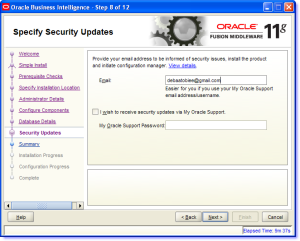
Step 12: Finalise the installation .
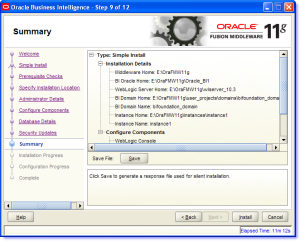 The installation started …..
The installation started …..
 After installation done the configuration Process starts …
After installation done the configuration Process starts …

Step 13: The installation and configuration completed .Click Finish .
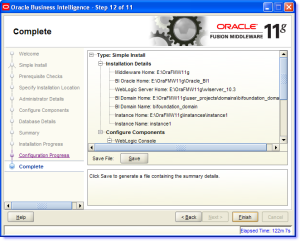 So finally OBIEE11g has been installed successfully with the below access details for different application :
So finally OBIEE11g has been installed successfully with the below access details for different application :
Type: Simple Install
Installation Details
Middleware Home: E:\OraFMW11g
BI Oracle Home: E:\OraFMW11g\Oracle_BI1
WebLogic Server Home: E:\OraFMW11g\wlserver_10.3
BI Domain Home: E:\OraFMW11g\user_projects\domains\bifoundation_domain
BI Domain Name: bifoundation_domain
Instance Home: E:\OraFMW11g\instances\instance1
Instance Name: instance1
Configure Components
WebLogic Console
http://deba:7001/console
Oracle Enterprise Manager
http://deba:7001/em
Business Intelligence Enterprise Edition
http://deba:9704/analytics
Business Intelligence Publisher
http://deba:9704/xmlpserver
Real-Time Decisions
http://deba:9704/ui
Step 14: After the installation concludes , Weblogic Server and BI Server started , IE browser window opens automatically with the homepage of Oracle Business Intelligence instance .Logging in using the weblogic server User name and password given at Step 8 .

Voici … OBIEE11g installation has been completed successfully .
Step 1: Download OBIEE 11g (11.1.1.3.0) version from below link of OTN .
http://gerardnico.com/wiki/windows/loop_back_adaptater
Prerequisite has been installed as : Oracle 11g DB R2 and RCU 11.1.13.3 .
Now extract the download copy into two different folders ….

Merge the two folders content into single directory “..\bi_windows_x86_111130_32_disk1_1of2\bishiphome” .
Step 2: For DHCP computer having no permanent IP Address you need to configure Microsoft default Loopback address .Follow the steps provided under section “Installing a Loopback Adapter on Windows 2003 or Windows XP” from Nicolas Loopback Adapter Configuration .The glimpse of it as below:
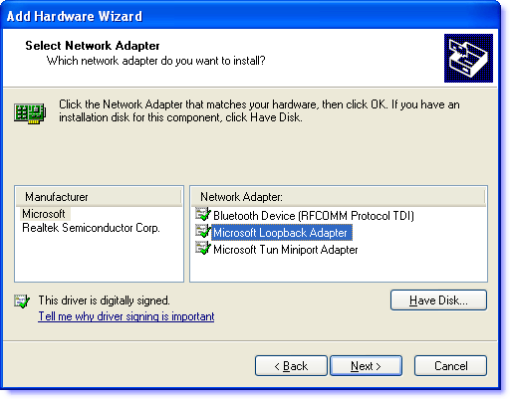
Step 3: Execute the setup.exe .
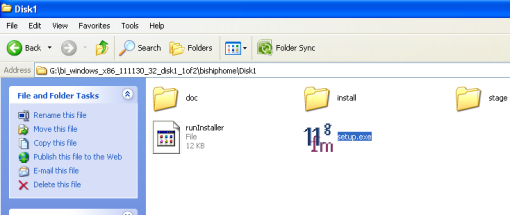
Oracle Universal Installer (OUI) pre-requisite verification started .
Then the OFMW 11g Installer template initiated.
Step 4: Click Next on Welcome screen appeared below.

Step 5: Select the “Installation Type” as ‘Simple’ .This is most easiest and recommended for first try .All the parameters will be set by default.
N.B:- Enterprise installation is mostly required in Scalable system having the configuration required across multiple Weblogic domain or joining a existing domain to existing Weblogic Server .The “Software Only Install” requires the configuration done in different phase after the enterprise wide installation is over .

Step 6: Pre-requisites check has been done .

Step 7: Specify the installation location .

Step 8: Enter the ‘Weblogic’ Admin credentials . In my case the password is : ‘weblogic#1′ (without quotes to meet Oracle Password standard) .
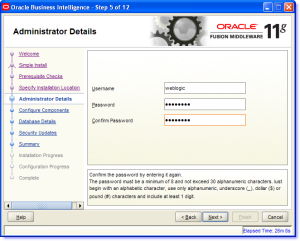
Step 9: Configuring the components . In my case I select all .

Step 10: Specify the connection parameters ..

N.B:- Be aware of the joker type error message thrown here during my first installation as “INST-08029 Unable to connect to Database with given credentials.” It seems to be an Oracle BUG .See the issue in screenshot .
The reason of this error is the BIPLATFORM schema password .In RCU utility if you provide the password same as Schema name it would be creating trouble. Not sure whether it doesn’t accept the same password or it doesn’t accept the underscore(‘_’) character .I have not investigate further on it
Anyway I get rid of it after dropping the RCU schema for BI and recreate the same with password as ‘rcu’ .This password has been provided here .
Step 11: Specify security update section .
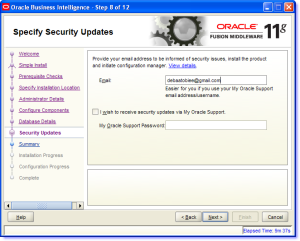
Step 12: Finalise the installation .
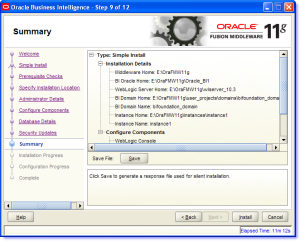 The installation started …..
The installation started ….. After installation done the configuration Process starts …
After installation done the configuration Process starts …
Step 13: The installation and configuration completed .Click Finish .
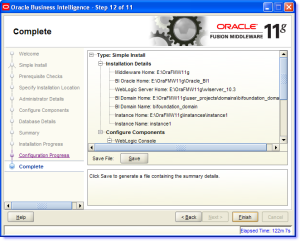 So finally OBIEE11g has been installed successfully with the below access details for different application :
So finally OBIEE11g has been installed successfully with the below access details for different application :
Type: Simple Install
Installation Details
Middleware Home: E:\OraFMW11g
BI Oracle Home: E:\OraFMW11g\Oracle_BI1
WebLogic Server Home: E:\OraFMW11g\wlserver_10.3
BI Domain Home: E:\OraFMW11g\user_projects\domains\bifoundation_domain
BI Domain Name: bifoundation_domain
Instance Home: E:\OraFMW11g\instances\instance1
Instance Name: instance1
Configure Components
WebLogic Console
http://deba:7001/console
Oracle Enterprise Manager
http://deba:7001/em
Business Intelligence Enterprise Edition
http://deba:9704/analytics
Business Intelligence Publisher
http://deba:9704/xmlpserver
Real-Time Decisions
http://deba:9704/ui
Step 14: After the installation concludes , Weblogic Server and BI Server started , IE browser window opens automatically with the homepage of Oracle Business Intelligence instance .Logging in using the weblogic server User name and password given at Step 8 .

Voici … OBIEE11g installation has been completed successfully .
Oracle Database 11g R2 Installation
setup and configure new OBIEE 11g version (The Fusion Middleware , RCU setup etc) the prerequisite must be completed . And here comes Oracle 11g R2 installation .The configuration for my system as below :
RAM: DDR2 4 GB 667 MHz bus speed.
CPU: Intel Core 2 Duo 2.33GHz.
Hardware Cache : 4 MB L2 Cache
OS : Windows XP Professional Version 2002 – Service Pack 3
Firewall : Zonealarm
Step 1: I have downloaded Oracle 11g R2 Server version from OTN :
http://www.oracle.com/technetwork/database/enterprise-edition/downloads/112010-win32soft-098987.html
The content downloaded for 32 bit windows for setup in Windows XP like as below :

The downloaded content looks like below:
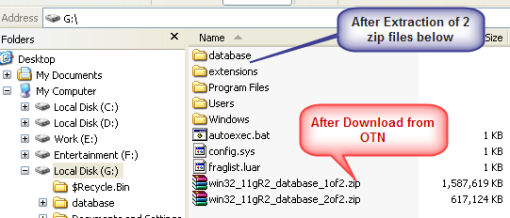
Step 2: Execute the “setup.exe” file .

It starts to check and validate the pre-requisite …

Step 3: Configuring security Updates
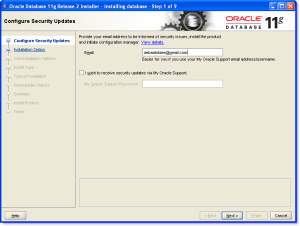
Step 4: Since I want a starter database to be installed and configured hence choose option 1
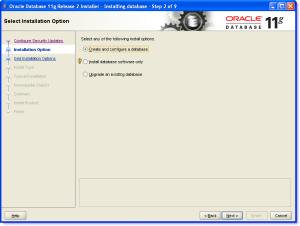 otherwise see the tooltip option which is suitable for your need if you want to upgrade from existing DB or want to install DB binaries only …
otherwise see the tooltip option which is suitable for your need if you want to upgrade from existing DB or want to install DB binaries only …
Step 5: Choose the system class . In my case it will be desktop class system .
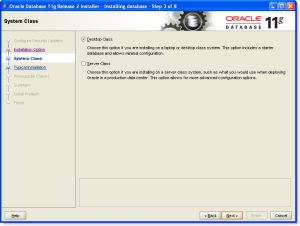 Step 6: Configure basic parameters ….
Step 6: Configure basic parameters ….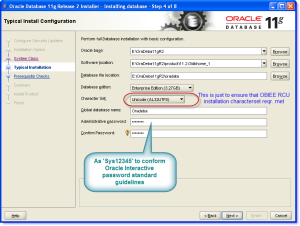 Click “Next” and it will perform some basic checks about validating Memory , Space left at the target location , Swap Memory size , Global variable and PATH , Environment variables etc ….
Click “Next” and it will perform some basic checks about validating Memory , Space left at the target location , Swap Memory size , Global variable and PATH , Environment variables etc ….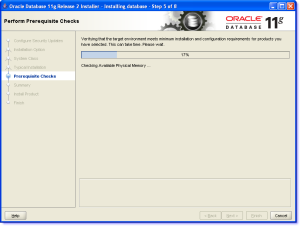 Step 7: Save the response file if you would like to resume the same configuration and setup later using command line parameters …Just kickoff the installation by ‘Finish’ .
Step 7: Save the response file if you would like to resume the same configuration and setup later using command line parameters …Just kickoff the installation by ‘Finish’ .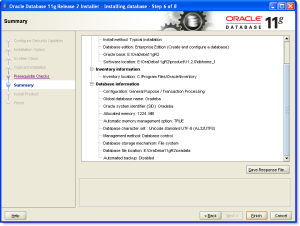
Step 8: The progress bar started continuing the installation and copying the required files.
 The database creation initiates :
The database creation initiates :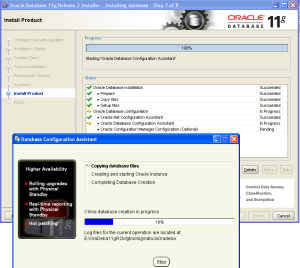 Note: If you have firewall configuration to protect any application accessing Internet , you can see several applications (sqlplus.exe , perl.exe , tnsping.exe ,java.exe , javaw.exe,emdctl.exe,emagent.exe,nmzctl.exe and others) would be trying to access Internet and the default loop back IP address 127.0.0.1 .Just allow all of them in the firewall configuration.
Note: If you have firewall configuration to protect any application accessing Internet , you can see several applications (sqlplus.exe , perl.exe , tnsping.exe ,java.exe , javaw.exe,emdctl.exe,emagent.exe,nmzctl.exe and others) would be trying to access Internet and the default loop back IP address 127.0.0.1 .Just allow all of them in the firewall configuration.Step 9: Oracle 11g R2 database installation completed .
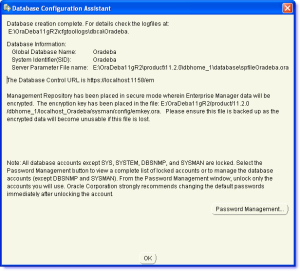 Step 10: I prefer unlocking password for ‘HR’ , ‘BI’ ,’SCOTT’ schema and define passwords for SYS,SYTEM as ‘Sys12345′ and ‘SCOTT’ as tiger. Click OK after that .
Step 10: I prefer unlocking password for ‘HR’ , ‘BI’ ,’SCOTT’ schema and define passwords for SYS,SYTEM as ‘Sys12345′ and ‘SCOTT’ as tiger. Click OK after that .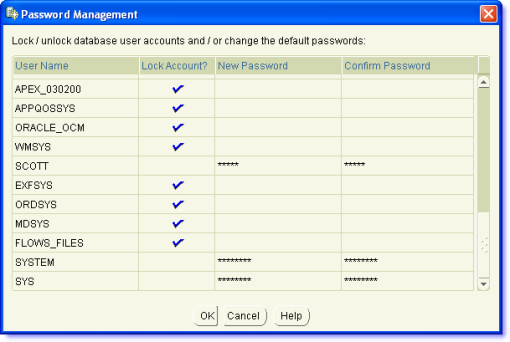 Step 11: The installation has been done and the Enterprise manager DB console can be accessible through URL : https://localhost:1158/em .In my configuration it would take ~ 45 Minutes .
Step 11: The installation has been done and the Enterprise manager DB console can be accessible through URL : https://localhost:1158/em .In my configuration it would take ~ 45 Minutes .
Step 13: OEM Homepage for the instance DB instance ‘Oradeba’ as below :

N.B :- Use ‘SYSTEM’ account for Connect As Normal rather as ‘SYSDBA’ .
Finally I have done with Oracle 11gR2 Installation.
November 26, 2009
Playing with CAF(OBIEE Content Accelerator Framework)
Posted by Debashis Paul under OBIEE, Presentation Catalog, Presentation Service, Setup and Environment | Tags: clone syncronize obiee objects, cloning obiee report, content accelerator wizard, obiee alternative web replication, OBIEE CAF, obiee content accelerator framework, obiee migration utility, webcat replication obiee |Leave a Comment
I am right back after hectic day-to-day schedule ! Now I will try to explore a new OBIEE feature called Content Accelerator Framework (CAF) version 1 . It is a free utility available in OTN and yet not part of OBIEE 10g default installation .Possible reason could be , as this utility come in the mid way of transition between 10g and future version 11g .Hopefully Oracle will provide a polished automated CAF release bundled in 11g version to thrash out Legacy Web Replication method and will provide a full-proof intelligent migration tool.
What is CAF/The Objective and Purpose
It is a RPD and Catalog migration utility to replicate/clone and synchronize RPD objects and existing reports from Source environment to Target OBIEE environment. It also helps to create duplicate report and duplicate logical RPD constructs from one OBIEE environment to other even if source and target environment has nothing in common and only basic logical model at Target environment .This in-turn help to propagate the changes made on RPD /Catalog from one environment to other .This could even done after selecting each and individual object.
Overcome from Legacy Web Replication
Webcat replication seems to be an old school method while CAF approaches to make a revolutionary change in Migration aspects .The tool is simply amazing with its wide variety of features . As we all know Webcat Replication is not a very robust method while doing the synchronization. There are lot of glitches while anybody try to adopt this .Not only this , the configuration and network based setup is very much important for doing a successful webcat replication which sometime seems to be a headache for a Configuration Manager .However it is very good in clustered based synchronization arena and not typically in migration .In CAF approach the migration task would be much more simpler and not so cumbersome to handle .As the entire Catalog based concept changes from legacy .webcat file after Oracle takeover the product ,it is predictable that Replication strategy need to change as well . Lets see what OBIEE11g comes with !!!
Why this Blog Thread
There are lots of so-called OBIEE Guru’s already blogged about CAF . However my intension is to blog it with nitty-gritty after deep diving so that readers could feel how it works across various Proof Of Concept approaches.
Installation Prerequisite
1) OBIEE 10.1.3.4 and later (not OBIEE 11g !)
2) JDK 1.6 or later (Note : Make sure the JDK version is correct and correct PATH entry is there as Environment variable parameter)
Installation and Configuration
Download CAF and extract it under below path .Note that don’t rename the Temporary subdirectory “C:\OracleBI\TEMP_CAFV1_Install” and the extracted content should be under the mentioned path and directory to avoid any issues.
 Now make sure OBI Catalog manager is not running and all the process is killed i.e. “catalogmanager.exe, java.exe, javaw.exe” . Otherwise unwanted JAR error will be thrown.
Now make sure OBI Catalog manager is not running and all the process is killed i.e. “catalogmanager.exe, java.exe, javaw.exe” . Otherwise unwanted JAR error will be thrown.
Navigate to the directory ..\OracleBI\web\catalogmanager\plugins.
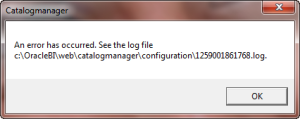 Now run the batch file from the extracted directory and continue it by pressing “Y” .
Now run the batch file from the extracted directory and continue it by pressing “Y” .
 Now try to open Catalog Manager once again and you can see two new option added as ‘Syncronize’ and ‘Clone’ . This indicates that CAF has been installed and configured successfully .
Now try to open Catalog Manager once again and you can see two new option added as ‘Syncronize’ and ‘Clone’ . This indicates that CAF has been installed and configured successfully .
 So lets discuss about how functionally it is working across several perspective in a step by step different kind of approaches.
So lets discuss about how functionally it is working across several perspective in a step by step different kind of approaches.
Approach 1 – Cloning Catalog Object from Dev to Test Environment
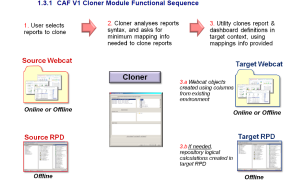 CAF Cloner Framework
CAF Cloner Framework
I have created a RPD called dev_rpd , duplicate it and rename it as test_rpd .The dev_rpd will be used as Source RPD and test_rpd as Target RPD .Both RPD’s having same SA and same metadata objects configured based on Default ‘EMP’ and ‘DEPT’ table joins .A report and prompt is created in ‘dev_catalog’ .This will be used as source of target catalog ‘test_catalog’ .The Online RPD is dev_rpd and it has been copied to “\OracleBI\server\Repository\dev” to make an offline access to it.Another offline RPD is test_rpd and kept under “\OracleBI\server\Repository\test” .
Lets configure instanceconfig.xml to point “test_catalog” .Start the Presentation services .Initially it will be blank catalog .We will see how to synchronize dev_catalog items to online test_catalog now.
Open the Catalog Manager and open dev_catalog offline and Click on Clone .That does mean I want only Emp report to be cloned in target blank web catalog i.e. test_catalog .
 It will pop-up content accelerator wizard .If the Target Catalog is not online it will throw below error :
It will pop-up content accelerator wizard .If the Target Catalog is not online it will throw below error :
 Otherwise move to the next screen to Select Source and Target offline RPD location and Online Target Catalog URL prefix (BI service plugin ‘analytics’ should be excluded)
Otherwise move to the next screen to Select Source and Target offline RPD location and Online Target Catalog URL prefix (BI service plugin ‘analytics’ should be excluded)
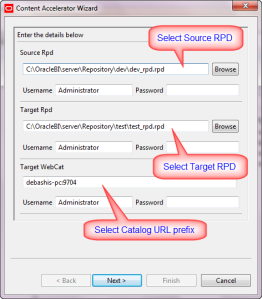 Now choose the Target Subject area where you want the items to be migrated .
Now choose the Target Subject area where you want the items to be migrated .
 Click Next .This will parse the Emp request/report XML and extract the columns from it to display at the left-pane.Whereas at the Right pane it selects the Presentation tables from Target RPD .
Click Next .This will parse the Emp request/report XML and extract the columns from it to display at the left-pane.Whereas at the Right pane it selects the Presentation tables from Target RPD .
 Below I have clicked EMPNO from left pane and double clicked to the EMPNO from EMP table at right pane to get the final Mapped Values .As you can see after hovering the mouse you can see the Data Type of the target mapped column.This datatype will be extracted and identified from Target RPD automatically .
Below I have clicked EMPNO from left pane and double clicked to the EMPNO from EMP table at right pane to get the final Mapped Values .As you can see after hovering the mouse you can see the Data Type of the target mapped column.This datatype will be extracted and identified from Target RPD automatically .
 Any incorrect mapping will throw below error :
Any incorrect mapping will throw below error :
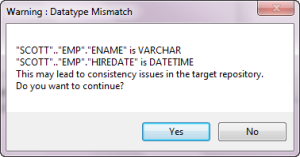 Do all the mapping as below :
Do all the mapping as below :
 Lets change the target request name from default “/shared/Cloned” to make it in sync with source catalog .Check the “Create Dashboard” option to make a new dashboard “emp_dashboard” at target catalog .(You can skip Dashboard creation option,in that case only Answers request will be Cloned at Target) .Also please note that we have same named dashboard “emp_dashboard” at “dev_catalog” and same report emp added under that dashboard which we want to cloned in same name at Target catalog “test_catalog” .
Lets change the target request name from default “/shared/Cloned” to make it in sync with source catalog .Check the “Create Dashboard” option to make a new dashboard “emp_dashboard” at target catalog .(You can skip Dashboard creation option,in that case only Answers request will be Cloned at Target) .Also please note that we have same named dashboard “emp_dashboard” at “dev_catalog” and same report emp added under that dashboard which we want to cloned in same name at Target catalog “test_catalog” .
You can edit the target request name also .Finally click on Finish. This results below successful cloning log .
 Now lets login to Online ‘test_catalog’ and I can see a new dashboard created having the same report.Also it is available in Answers .
Now lets login to Online ‘test_catalog’ and I can see a new dashboard created having the same report.Also it is available in Answers .
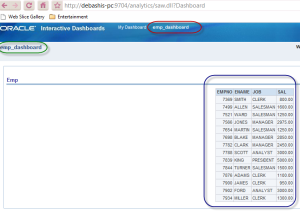
 So the Cloning has been succeeded from Source Development environment to Target Test environment.
So the Cloning has been succeeded from Source Development environment to Target Test environment.
You can notice 2 things : Target RPD test_rpd has been renamed to test_rpd_backup before change and target catalog report description has been changed i.e. marked red in above image .How pretty and careful CAF is !!!
To be Continued ……….
What is CAF/The Objective and Purpose
It is a RPD and Catalog migration utility to replicate/clone and synchronize RPD objects and existing reports from Source environment to Target OBIEE environment. It also helps to create duplicate report and duplicate logical RPD constructs from one OBIEE environment to other even if source and target environment has nothing in common and only basic logical model at Target environment .This in-turn help to propagate the changes made on RPD /Catalog from one environment to other .This could even done after selecting each and individual object.
Overcome from Legacy Web Replication
Webcat replication seems to be an old school method while CAF approaches to make a revolutionary change in Migration aspects .The tool is simply amazing with its wide variety of features . As we all know Webcat Replication is not a very robust method while doing the synchronization. There are lot of glitches while anybody try to adopt this .Not only this , the configuration and network based setup is very much important for doing a successful webcat replication which sometime seems to be a headache for a Configuration Manager .However it is very good in clustered based synchronization arena and not typically in migration .In CAF approach the migration task would be much more simpler and not so cumbersome to handle .As the entire Catalog based concept changes from legacy .webcat file after Oracle takeover the product ,it is predictable that Replication strategy need to change as well . Lets see what OBIEE11g comes with !!!
Why this Blog Thread
There are lots of so-called OBIEE Guru’s already blogged about CAF . However my intension is to blog it with nitty-gritty after deep diving so that readers could feel how it works across various Proof Of Concept approaches.
Installation Prerequisite
1) OBIEE 10.1.3.4 and later (not OBIEE 11g !)
2) JDK 1.6 or later (Note : Make sure the JDK version is correct and correct PATH entry is there as Environment variable parameter)
Installation and Configuration
Download CAF and extract it under below path .Note that don’t rename the Temporary subdirectory “C:\OracleBI\TEMP_CAFV1_Install” and the extracted content should be under the mentioned path and directory to avoid any issues.

Navigate to the directory ..\OracleBI\web\catalogmanager\plugins.
Create a backup of the file com.siebel.analytics.web.catalogmanager_1.0.0.jar and move the backup file outside of the OBIEE directory structure.
Delete the original com.siebel.analytics.web.catalogmanager_1.0.0.jar file from ..\OracleBI\web\catalogmanager\plugins.
Lets try to open Catalog Manager by selecting Start > All Programs > Oracle Business Intelligence > Catalog Manager. Catalog Manager should not open and you should receive an error message similar to the following:
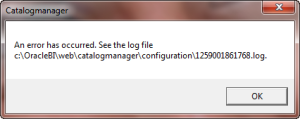


Approach 1 – Cloning Catalog Object from Dev to Test Environment
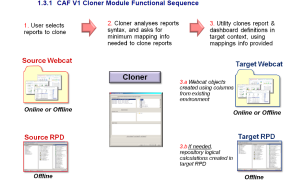
I have created a RPD called dev_rpd , duplicate it and rename it as test_rpd .The dev_rpd will be used as Source RPD and test_rpd as Target RPD .Both RPD’s having same SA and same metadata objects configured based on Default ‘EMP’ and ‘DEPT’ table joins .A report and prompt is created in ‘dev_catalog’ .This will be used as source of target catalog ‘test_catalog’ .The Online RPD is dev_rpd and it has been copied to “\OracleBI\server\Repository\dev” to make an offline access to it.Another offline RPD is test_rpd and kept under “\OracleBI\server\Repository\test” .
Lets configure instanceconfig.xml to point “test_catalog” .Start the Presentation services .Initially it will be blank catalog .We will see how to synchronize dev_catalog items to online test_catalog now.
Open the Catalog Manager and open dev_catalog offline and Click on Clone .That does mean I want only Emp report to be cloned in target blank web catalog i.e. test_catalog .


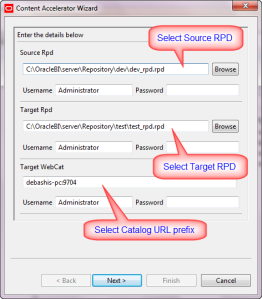



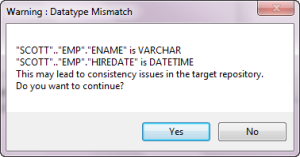

You can edit the target request name also .Finally click on Finish. This results below successful cloning log .

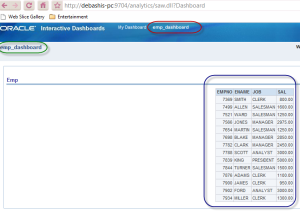

You can notice 2 things : Target RPD test_rpd has been renamed to test_rpd_backup before change and target catalog report description has been changed i.e. marked red in above image .How pretty and careful CAF is !!!
To be Continued ……….
November 12, 2009
OBIEE Magic Trick !!!
Posted by Debashis Paul under Look and Feel, OBIEE, Presentation Catalog | Tags: obiee column sort, obiee dynamic sort, enable dynamic column sort, obiee magic, column sort xml obiee, kuiCriteriaDefaultViewElements, enable column sorting dashboards |Leave a Comment
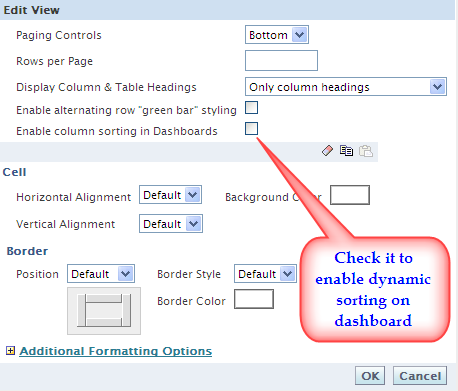
Think of , you have 500 reports already in place and it is very tedious job to hover across all reports individually and put a tick against the “Enable column sorting in dashboards” option .Though this is very simple and straightforward however too irritating and hectic for developers as he/she has to modify each report and for doing this he/she need to click 7-8 times from editing till saving the request .So altogether you are saving 4000 click and overall a substantial minutes
So how it will be , if we think of a tweak which will make developers free from this boring and hectic activities of monotonous job . Yes I know , some of you are thinking smartly to make a change on Stylesheet /msgdb XML templates or some tweak on instanceconfig.xml .
Fortunately I came to know that ,it could be achievable from ” Global Sorting of Dashboard by changing XML ” i.e modifying answerstemplate.XML file from location \\OracleBI\Web\msgdb\messages .
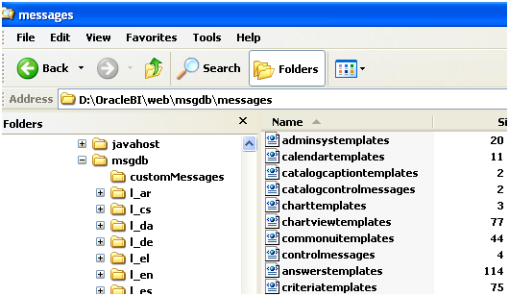
Only thing you have to do is ,search below strings from answerstemplate.XML file (before change)
<WebMessage name=”kuiCriteriaDefaultViewElements” translate=”no”>
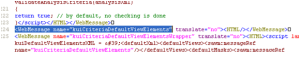 And replace with below (after change) .
And replace with below (after change) .<WebMessage name=”kuiCriteriaDefaultViewElements” translate=”no”><HTML><view signature=”tableView” sortable=”true” /></HTML></WebMessage>
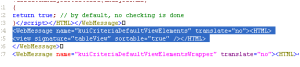 This has been well documented by Oracle .See this link . After doing it and restarting your services your reports should be automatically sorted and if you edit the request it would by default check the Sorting enable option .
This has been well documented by Oracle .See this link . After doing it and restarting your services your reports should be automatically sorted and if you edit the request it would by default check the Sorting enable option .Unfortunately this is not the end of story and that is why it is :
—————— xxxxxx A MAGIC THREAD xxxxxx ——————-
I have implemented the above solution in my OBIEE 10.1.3.4 version and unfortunately it doesn’t work good . So I have raised an ORACLE SR and it reveals that ,it is a product bug and hence I presume a Documentation bug .An Enhancement Request (ER) 6619910 has been currently with Oracle Support (P3/P4 Bug 6619910) to be considered for review by Development team for future bug fix release .
Alas ! what will be then about my 500 reports sorting in a moment ?? Yes ,there is way and don’t put your finger cross
Open your Shared folders using Catalog Manager and do “XML Search and Replace ” as below in offline mode :
Replace name=”tableView!1″ rptViewVers=”200510010″ with
name=”tableView!1″ rptViewVers=”200510010″ sortable=”true” . Just restart Presentation Services .
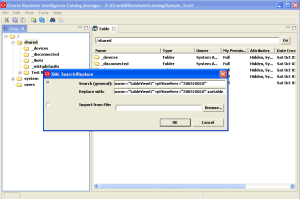
Voila …. It’s all magic see below ! Yes, all reports have been Sorted dynamically in dashboard within couple of seconds . Note that the above method is not documented and hence do it at your own risk .Suggestion is to keep the backup of catalog before performing the steps .
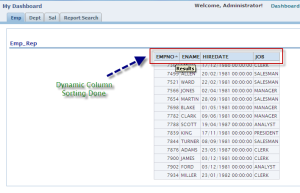
Now , just think of how much effort you have saved to enable sort for your dashboard reports … Like a MAGIC and less tricky so far!
Thanks and regards,
Manohar Paleti

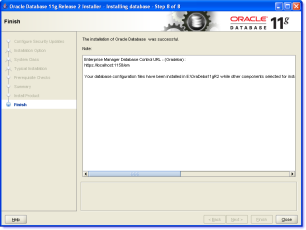




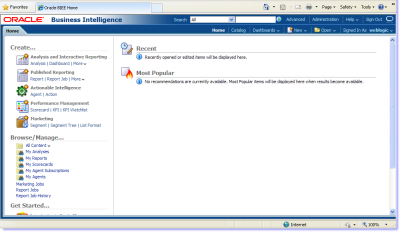
Hi to all
ReplyDeleteI installed the Oracle Obiee 11g version 11.1.1.5.0 I get this error if you can help please
INST-08029: Unable to connect to the Database with the given credentials Check the values. Make sure the Database is up and running and connect string, user name and password are correct.
Hi Nima,
DeleteMake sure U have copied TNS entries into Ora_home folder in OBIEE11g set up area.
we need to copy Tns Names into 11g ora_home folder.
if u did it already then check whether database is up and running or not with the following..
tnsping MYCONNECTION
if ur database responding after pings, then set the system environment variables as below,
set ORACLE_HOME=C:\OracleBI11G\Oracle_BI1
set ORACLE_INSTANCE=C:\OracleBI11G\instances\INST_JCPBIDV01
set ORACLE_BI_APPLICATION=coreapplication
reboot ur system and try now u can get it done.
Tnx,
Thanks a lot for giving everyone such a special chance to read critical reviews from this site. It's usually very useful and jam-packed with a great time for me personally and my office mates to visit your web site really three times per week to study the latest issues you have. And definitely, I'm just at all times astounded concerning the mind-blowing tricks served by you. Selected two ideas in this post are unequivocally the finest I've had.
ReplyDeleteMotorcycle Scooter Top Box Tail Trunk Luggage Box (X-Large)
Hiii
ReplyDeleteFor me so many times getting error at these stage "Creating BI Server System Components" while installing... can u plz help me . and from the log file these is the error in the log
[2013-01-31T17:42:07.360+04:00] [as] [NOTIFICATION] [] [oracle.as.install.bi] [tid: 25] [ecid: 0000JmGln^oEkJWFLzYROA1H2aK700000G,0] Install handler params :-componentName coreapplication_obis1 -componentType OracleBIServerComponent -biApplicationName coreapplication -fmwConfigPath C:\OracleBI11g\user_projects\domains\bifoundation_domain\config\fmwconfig -appServerUsername -appServerPassword -appServerAdminPort 7001 -appServerManagedPort 9704 -systemAdministratorUsername -systemAdministratorPassword -repositoryPassword -biServerRepositoryFile SampleAppLite.rpd -biPresentationServicesCatalogName SampleAppLite -biPresentationServicesCatalogZipFileName SampleAppLiteCatalog.zip -biSchedulerSchemaUser -biSchedulerSchemaPassword -actionFrameworkWorkflowServer http://Faizan-PC:7001 -actionFrameworkWorkflowService ANALYTICS -actionFrameworkWorkflowSystem obiaftests -databaseType Oracle Database -connectString localhost:1521:orcl -autoCreatePorts -biServerPort 9703 -biServerMonitorPort 9701 -biPresentationServerPort 9710 -biClusterControllerPort 9706 -biClusterControllerMonitorPort 9700 -biJavaHostPort 9810 -biSchedulerPort 9705 -biSchedulerMonitorPort 9708 -biSchedulerScriptRPCPort 9707 -portRangeStart 9700 -portRangeEnd 10000 -skipDomainProvisioning true